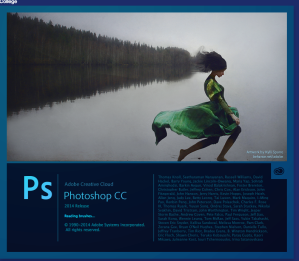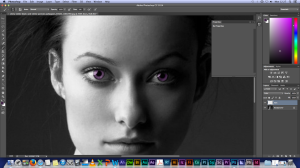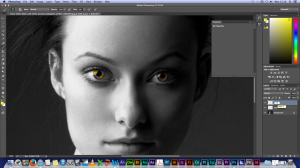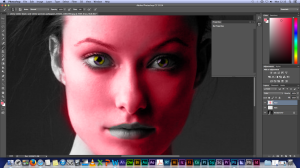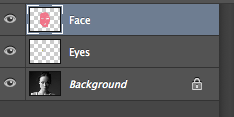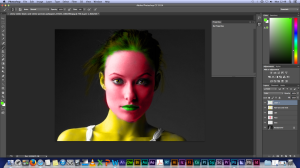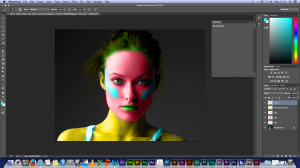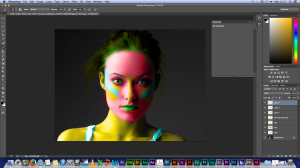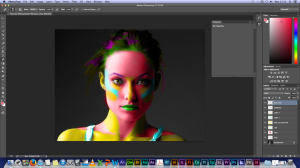Experimental
Firstly, open up the adobe software Photoshop
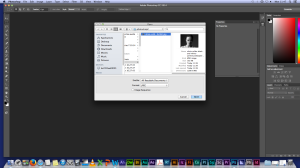
When the software is open go to File and then open. this should come up after you click open and click the black and white picture.
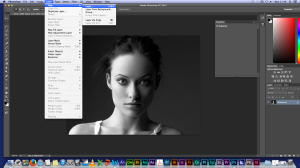

Each time you do a feature you should create a new layer each time. To do this you have to go to Layer and click new layer or you can use the little icon in the bottom right corner. Its a shortcut, which makes things easier.
The first feature you start with are the eyes, using purple as the base, clicking purple on the colour chart ( top right of the screen). Select the paint brush and make the size of the brush 9- 10. After change the paint brush settings from normal to color.
The next step is to add yellow to the pupil. To do this, you need to click yellow using the colour chart and then using the paint brush tool add bits of on one side vice versa. Make sure you use a brush size of 5-10 or what suits you. Adding a New Layer before you start fulling some of the pupil.

This is what the end result should look like.
Now that the eyes are done is time for the face. What you need to do is pick pink from the colour chart. Once you’ve done that click the paint brush tool and then choose a size, preferably 54 this can be done by going to the top left hand corner. icking the icon that has a dot and below that dot is a number. After choosing 54, or what ever size suits you if 54 is too big, colour in the face. Make sure you do not touch the eyes or the lips, just colour the face.
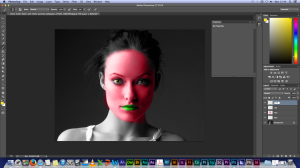

The next step is to add colour to the lips. So, going over to the colour chart, and then click the colour green.
Adding the colour to the skin
Using the colour chart add some light blue, after adding a new layer, naming it cheeks and strap. Use the paint brush add light blue along the cheek bone of this women and then colour in the scrapes on her arms. yoou can use a paint brush size of 47 for the cheeks however, a smaller size for the scrapes for example 10-15.
After using the paint brush to create the blue tribal lines on her face, you should then create a new layer using the icon (located on the bottom right of the screen) and add some yellow stripes above and below the blue. Also, down the nose using a 23 sized brush or smaller if you want to get your composition pitch perfect.
To finish the composition, you have to go create a new layer name it hair and neck. Adding a few patches of pink to the hair and where the neck dips put some pink along there.
Now that your image is finished go to File click Save As and save it as Monster or experimental portrait, then upload the composition to your blog.